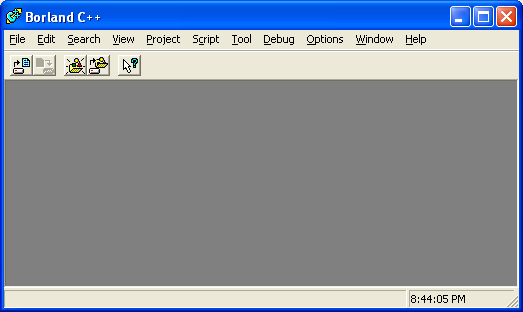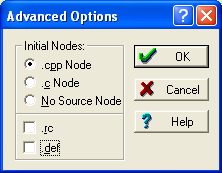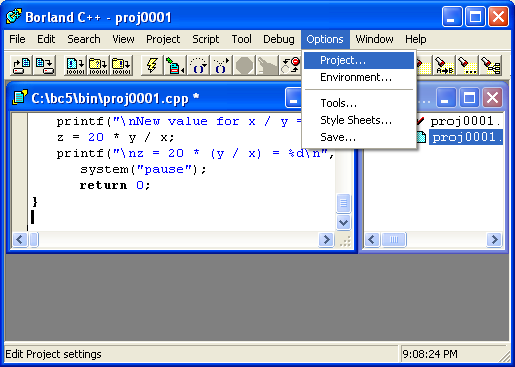| |
|
-
The
following dialog box appears. First of all fill up your project
name in Project path and Name field. You can change
the default path if you want.
-
Then
fill up your target name in Target Name field, as default,
it is same as your project name, but you can change if you want.
-
Select
Application.exe as your Target Type.
-
Select
Win32 as your Platform.
|

|
| |
|
|
|
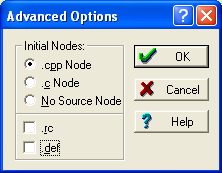
|
| |
|
-
We just
want an empty project not a GUI, so clear the .rc (resource)
and .def (definition) check boxes. Then click the
OK button to close the dialog box.
-
Just
leave other setting as is. Click the OK button.
-
The
following window will appear. Double click the your_filename.cpp
(shown in the following is proj0002.cpp) file on the right
inner windows; it will launch an editor as shown in the following
windows. If there is already an editor launched, this step
can be skipped.
|

|
| |
|
|
|

|
| |
|
-
When
you have finished writing your source code, you are ready to compile
and run your first program. Select Project menu, select
Compile sub menu. The compilation will begin, if there
is any error, you have to rectify the error before you can proceed
to the next step, linking. If your compilation doesn’t have
any error, proceed to the Make all sub menu, then if there is no
error, proceed to Build all sub menu.
-
Alternatively,
you can just select the Build all (compile and link) sub
menu, any error during the compilation and linking files will be
shown at this stage.
-
You
have to rectify any errors occurs, before you can run/execute your
program. If your Build all sub menu just generate warning,
it is OK if you want to run/execute for debug version instead of
release version.
|

|
| |
|
|
|

|
| |
|
-
If there
is no error during your building (compile and link) process, proceed
to the program execution (run) step. Click the Debug
menu, select Run sub menu as shown below.
-
You
also can directly run your program when you have finished writing
your program instead using the Build all menu by directly
selecting the Run menu.
|

|
| |
|
|
|

|
| |
|
-
Syntax error – this mean you do not obey the rules how to write
proper C/C++ code or line of code such as no semicolon, less
1 bracket etc, mostly generated by typing errors.
-
Cannot open file – mostly the include files or libraries, whether
it is not available in the expected location or folder or it
is user define include file or the include file is corrupted
or it is non standard libraries.
-
Run time error – any error exist during the running of the program.
-
Logical error – this error means your program run smoothly,
but the program output do not match the expected output.
This is the most difficult error to debug.
-
There
are many errors to be mentioned here and you can check the compiler
documentation as well. It is directly proportional with your
line of code. More line of codes, you should expect more errors.
-
You
ONLY will learn and be familiar with these things if you PRACTISE.
-
For
advanced programming, you may want to change the setting for your
project or programming environment; you can click the Options
menu and select Project… or Environment… There
is a lot of setting to suit your program development.
-
The
following is the Project... settings menu.
|
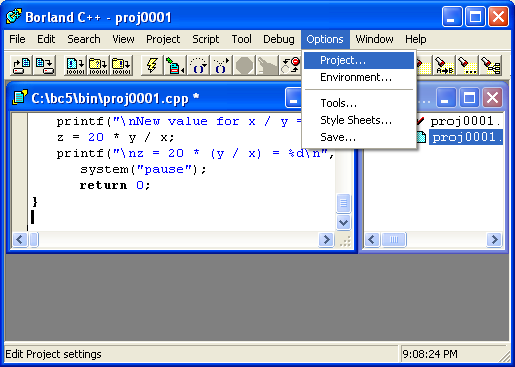
|
|
|

|
| |
|
|
|

|
| |
|
|
|
|