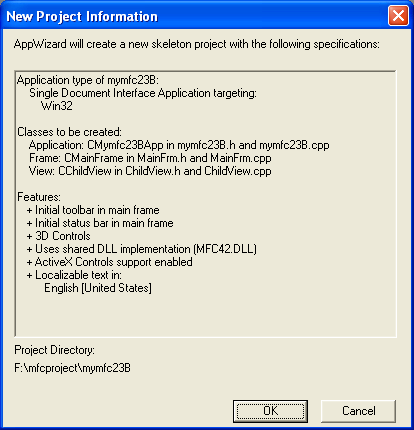| Tenouk C++ & C | MFC Home | C++, MFC & DLL 4 | Using ActiveX Controls 1 | Download | Site Index |
Module 17:
MFC Programs Without Document or View Classes
Program examples compiled using Visual C++ 6.0 (MFC 6.0) compiler on Windows XP Pro machine with Service Pack 2. Topics and sub topics for this Tutorial are listed below:
-
MFC Programs Without Document or View Classes
-
The MYMFC23A Example: A Dialog-Based Application
-
The Application Class InitInstance() Function
-
The Dialog Class and the Program Icon
-
The MYMFC23B Example: An SDI Application
-
The MYMFC23C Example: An MDI Application
|
|
MFC Programs Without Document or View Classes
The document-view architecture is useful for many applications, but sometimes a simpler program structure is sufficient. This module illustrates three applications:
None of these programs uses document, view, or document-template classes, but they all use command routing and some other MFC library features. In Visual C++ 6.0, you can create all three types of applications using AppWizard. In each example, we'll look at how AppWizard generates code that doesn't rely on the document-view architecture and show you how to add your own code to each example.
The MYMFC23A Project Example: A Dialog-Based Application
For many applications, a dialog provides a sufficient user interface. The dialog window immediately appears when the user starts the application. The user can minimize the dialog window, and as long as the dialog is not system modal, the user can freely switch to other applications. In this example, the dialog functions as a simple calculator, as shown in Figure 1. ClassWizard takes charge of defining the class data members and generating the DDX (Dialog Data Exchange) function calls, everything but the coding of the compute function. The application's resource script, mymfc23A.rc, defines an icon as well as the dialog.
Figure 1: The MYMFC23A Calculator dialog.
|
AppWizard gives you the option of generating a dialog-based application. Here are the steps for building the MYMFC23A example:
Run AppWizard to produce \mfcproject\mymfc23A. Select the Dialog Based option in the AppWizard Step 1 dialog, as shown here.

Figure 2: Dialog based MFC project.
In the next dialog, enter My Calculator as the dialog title. Accept the default for other options.
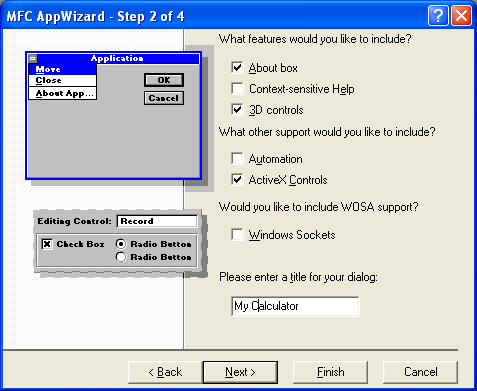
Figure 3: Step 2 of 4 AppWizard, dialog based MFC program, entering the dialog’s title.

Figure 4: MYMFC23A, dialog based project summary.IDD_MYMFC23A_DIALOG resource. Refer to Figure 23-1 as a guide. Use the dialog editor to assign IDs to the controls shown in the table below. For IDC_OPERATION, select the Group option.
|
Control |
ID |
|
Left operand edit control |
IDC_LEFT |
|
Right operand edit control |
IDC_RIGHT |
|
Result edit control |
IDC_RESULT |
|
First radio button (group property set) |
IDC_OPERATION |
|
Compute pushbutton |
IDC_COMPUTE |
|
Exit push button |
This is the OK button |
|
Table 1 |
|

Figure 5: Adding and modifying dialog and its control properties.
Open the Properties dialog box and click on the Styles tab. Select the System Menu and Minimize Box options.

Figure 6: Modifying dialog properties.
Use ClassWizard to add member variables and a command handler. AppWizard has already generated a class CMymfc23ADlg. Add the following data members.
|
Control ID |
Member Variable |
Type |
|
IDC_LEFT |
m_dLeft |
double |
|
IDC_RIGHT |
m_dRight |
double |
|
IDC_RESULT |
m_dResult |
double |
|
IDC_OPERATION |
m_nOperation |
int |
|
Table 2 |
||

Figure 7: Using ClassWizard to add member variables.
Add the message handler OnCompute() for the IDC_COMPUTE button and IDC_OK.
-----------------------------------------------------------------

Figure 8: Message mapping and its handler.
Code the OnCompute() member function in the mymfc23ADlg.cpp file. Add the following code:
void CMymfc23ADlg::OnCompute()
{
UpdateData(TRUE);
switch (m_nOperation)
{
case 0: // add
m_dResult = m_dLeft + m_dRight;
break;
case 1: // subtract
m_dResult = m_dLeft - m_dRight;
break;
case 2: // multiply
m_dResult = m_dLeft * m_dRight;
break;
case 3: // divide
if (m_dRight != 0.0) {
m_dResult = m_dLeft / m_dRight;
}
else
{
AfxMessageBox("Divide by zero");
m_dResult = 0.0;
}
break;
default:
TRACE("default; m_nOperation = %d\n", m_nOperation);
}
UpdateData(FALSE);
}
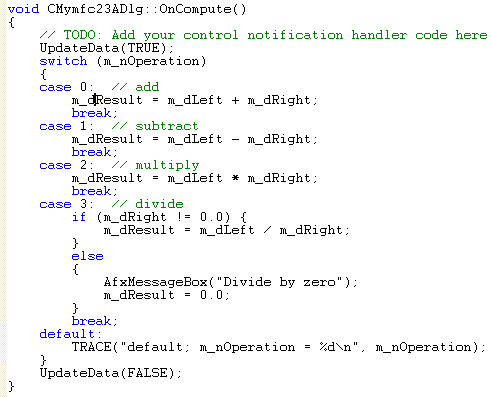
Listing 1.
Build and test the MYMFC23A application. Notice that the program's icon appears in the Microsoft Windows taskbar. Verify that you can minimize the dialog window.
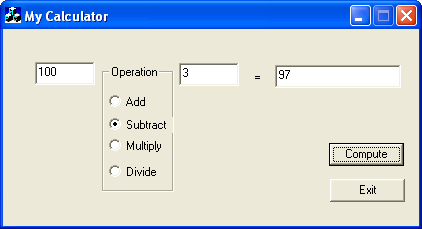
Figure 9: MYMFC23A program output, a dialog based program.
Try the divide by 0, so you can trigger the AfxMessageBox() function.

Figure 10: Invoking the AfxMessageBox() function.
The Application Class InitInstance() Function
The critical element of the MYMFC23A application is the CMymfc23AApp::InitInstance function generated by AppWizard. A normal InitInstance() function creates a main frame window and returns TRUE, allowing the program's message loop to run. The MYMFC23A version constructs a modal dialog object, calls DoModal(), and then returns FALSE. This means that the application exits after the user exits the dialog. The DoModal() function lets the Windows dialog procedure get and dispatch messages, as it always does. Note that AppWizard does not generate a call to CWinApp::SetRegistryKey.
Here is the generated InitInstance() code from mymfc23A.cpp:
BOOL CMymfc23AApp::InitInstance()
{
AfxEnableControlContainer();
// Standard initialization
// If you are not using these features and wish to reduce the size
// of your final executable, you should remove from the following
// the specific initialization routines you do not need.
#ifdef _AFXDLL
Enable3dControls(); // Call this when using MFC in a shared DLL
#else
Enable3dControlsStatic(); // Call this when linking to MFC statically
#endif
CMymfc23ADlg dlg;
m_pMainWnd = &dlg;
int nResponse = dlg.DoModal();
if (nResponse == IDOK)
{
// TODO: Place code here to handle when the dialog is dismissed with OK
}
else if (nResponse == IDCANCEL)
{
// TODO: Place code here to handle when the dialog is dismissed with Cancel
}
// Since the dialog has been closed, return FALSE so that we
// exit the application, rather than start the application's
// message pump.
return FALSE;
}
The Dialog Class and the Program Icon
The generated CMymfc23ADlg class contains these two message map entries:
...
ON_WM_PAINT()
ON_WM_QUERYDRAGICON()
...
The associated handler functions take care of displaying the application's icon when the user minimizes the program. This code applies only to Microsoft Windows NT version 3.51, in which the icon is displayed on the desktop. You don't need the three handlers for Windows 95, Windows 98, or Windows NT 4.0 because those versions of Windows display the program's icon directly on the taskbar.
There is some icon code that you do need. It's in the dialog's handler for WM_INITDIALOG, which is generated by AppWizard. Notice the two SetIcon() calls in the OnInitDialog() function code below. If you checked the About box option, AppWizard generates code to add an About box to the System menu. The variable m_hIcon is a data member of the dialog class that is initialized in the constructor.
BOOL CMymfc23ADlg::OnInitDialog()
{
CDialog::OnInitDialog();
// Add "About..." menu item to system menu.
// IDM_ABOUTBOX must be in the system command range.
ASSERT((IDM_ABOUTBOX & 0xFFF0) == IDM_ABOUTBOX);
ASSERT(IDM_ABOUTBOX < 0xF000);
CMenu* pSysMenu = GetSystemMenu(FALSE);
if (pSysMenu != NULL)
{
CString strAboutMenu;
strAboutMenu.LoadString(IDS_ABOUTBOX);
if (!strAboutMenu.IsEmpty())
{
pSysMenu->AppendMenu(MF_SEPARATOR);
pSysMenu->AppendMenu(MF_STRING, IDM_ABOUTBOX, strAboutMenu);
}
}
// Set the icon for this dialog. The framework does this
// automatically when the application's main window
// is not a dialog
SetIcon(m_hIcon, TRUE); // Set big icon
SetIcon(m_hIcon, FALSE); // Set small icon
// TODO: Add extra initialization here
return TRUE; // return TRUE unless you set the focus to a control
}
The MYMFC23B Project Example: An SDI Application
This SDI "Hello, world!" classic C/C++ program example. The application has only one window, an object of a class derived from CFrameWnd. All drawing occurs inside the frame window and all messages are handled there.
Run AppWizard to produce \mfcproject\mymfc23B. Select the Single Document option in the AppWizard Step 1 dialog and uncheck the Document/View Architecture Support? option, as shown here. Accept the default for other options.
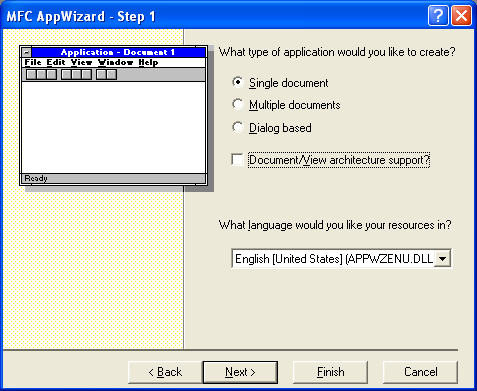
Figure 11: AppWizard step 1, SDI project without Document/View architecture support.
|
Figure 12: MYMFC23B project summary. |
Add code to paint in the dialog. Add the following code to the CChildView::OnPaint function in the ChildView.cpp source code file:
void CChildView::OnPaint()
{
CPaintDC dc(this); // device context for painting
dc.TextOut(100, 100, "Hello, SDI world!");
// Do not call CWnd::OnPaint() for painting messages
}

Listing 2.
Build and run. You now have a complete SDI application that has no dependencies on the document-view architecture.
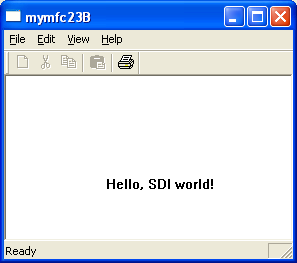
Figure 13: MYMFC23B program output, SDI program without Document/View architecture support.
AppWizard automatically takes out dependencies on the document-view architecture and generates an application for you with the following elements:
-
A main menu: You can have a Windows-based application without a menu, you don't even need a resource script. But MYMFC23B has both. The application framework routes menu commands to message handlers in the frame class.
-
An icon: An icon is useful if the program is to be activated from Microsoft Windows Explorer. It's also useful when the application's main frame window is minimized. The icon is stored in the resource, along with the menu.
-
Window close message command handler: Many an application needs to do special processing when its main window is closed. If you were using documents, you could override the CDocument::SaveModified function. Here, to take control of the close process, AppWizard creates message handlers to process close messages sent as a result of user actions and by Windows itself when it shuts down.
-
Toolbar and status bar: AppWizard automatically generates a default toolbar and status bar for you and sets up the routing even though there are no document-view classes.
There are several interesting features in the SDI application that have no document-view support, including:
-
CChildView class: Contrary to its name, this class is actually a CWnd derivative that is declared in ChildView.h and implemented in ChildView.cpp. CChildView implements only a virtual OnPaint() member function, which contains any code that you want to draw in the frame window (as illustrated in the MYMFC23B sample).
-
CMainFrame class: This class contains a data member, m_wndView that is created and initialized in the CMainFrame::OnCreate member function.
-
CMainFrame::OnSetFocus function: This function makes sure the focus is translated to the CChildView:
void CMainFrame::OnSetFocus(CWnd* pOldWnd)
{
// forward focus to the view window
m_wndView.SetFocus();
}
CMainFrame::OnCmdMsg function: This function gives the view a chance to handle any command messages first:
BOOL CMainFrame::OnCmdMsg(UINT nID, int nCode, void* pExtra, AFX_CMDHANDLERINFO* pHandlerInfo)
{
// let the view have first crack at the command
if (m_wndView.OnCmdMsg(nID, nCode, pExtra, pHandlerInfo))
return TRUE;
// otherwise, do default handling
return CFrameWnd::OnCmdMsg(nID, nCode, pExtra, pHandlerInfo);
The MYMFC23C Project Example: An MDI Application
Now let's create an MDI application that doesn't use the document-view architecture.
Run AppWizard to produce \mfcproject\mymfc23C. Select the Multiple Documents option in the AppWizard Step 1 dialog and uncheck the Document/View Architecture Support? option, as shown here. Accept the default for other options.

Figure 14: AppWizard step 1, MDI without Document/View architecture support.

Figure 15: MYMFC23C project summary.
Add code to paint in the dialog. Add the following code to the CChildView::OnPaint function in the ChildView.cpp source code file:
void CChildView::OnPaint()
{
CPaintDC dc(this); // device context for painting
dc.TextOut(100, 100, "Hello, MDI world!");
// Do not call CWnd::OnPaint() for painting messages
}
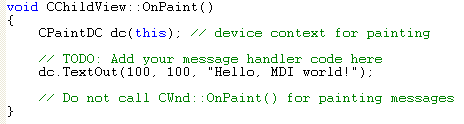
Listing 3.
Build and run. You now have a complete MDI application without dependencies on the document-view architecture.

Figure 16: MYMFC23C program output, MDI program without Document/View architecture support.
As in MYMFC23B, this example automatically creates a CChildView class. The main difference between MYMFC23B and MYMFC23C is the fact that in MYMFC23C the CChildView class is created in the CChildFrame::OnCreate function instead of in the CMainFrame class.
In this module you've learned how to create three kinds of applications that do not depend on the document-view architecture. Examining how these applications are generated is also a great way to learn how MFC works. We recommend that you compare the generated results to similar applications with document-view architecture support to get a complete picture of how the document-view classes work with the rest of MFC.
Further reading and digging:
-
MSDN What's New (MFC Feature Pack) - feature pack.
-
DCOM at MSDN.
-
COM+ at MSDN.
-
COM at MSDN.
-
Unicode and Multi-byte character set: Story and program examples.