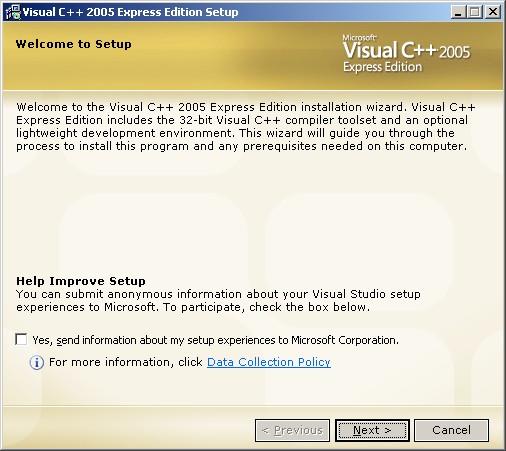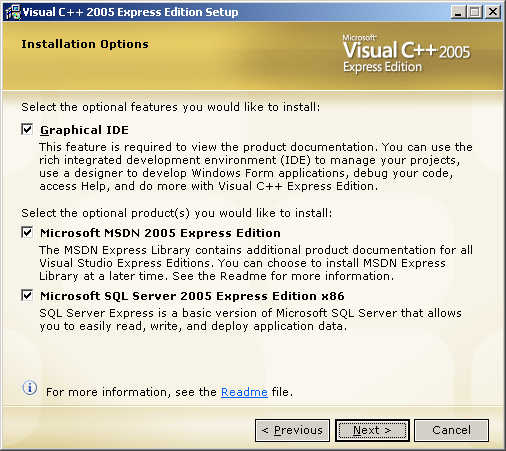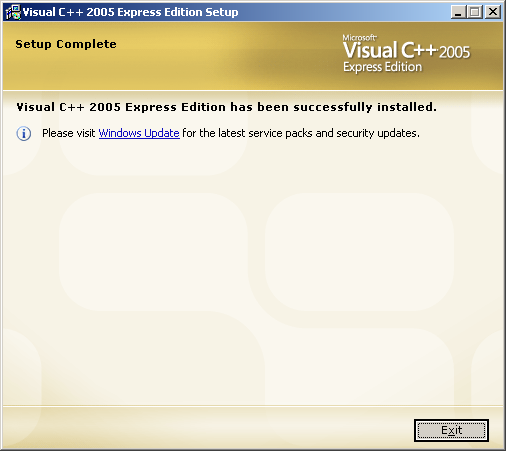The following snapshot screens were taken during the Visual C++ 2005 Express Edition installation on Windows 2003 Server, Standard Edition. For Windows 2000 family you may need Service Pack 4 and Internet Explorer 6.x. Make sure you have ample disk space around 1.6 GB for the full, four components installation. For the first windows form, just click the Next button.
| 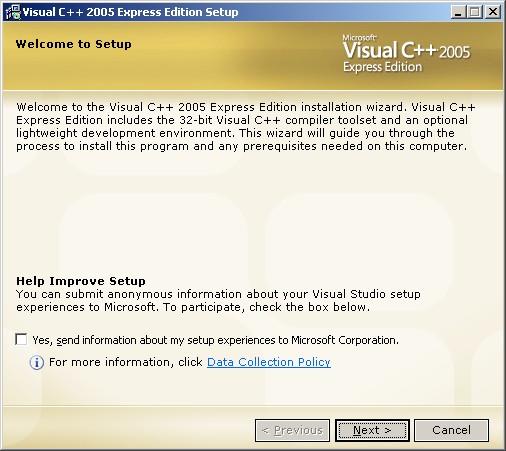
|
| |
Select the I accept the terms of the License Agreement tick box and click the Next button.
| 
|
|
You can unselect the two optional items,Microsoft MSDN 2005 Express Edition and Microsoft SQL Server 2005 Express Edition x86. In this installation, both items were selected. Click the Next button.
| 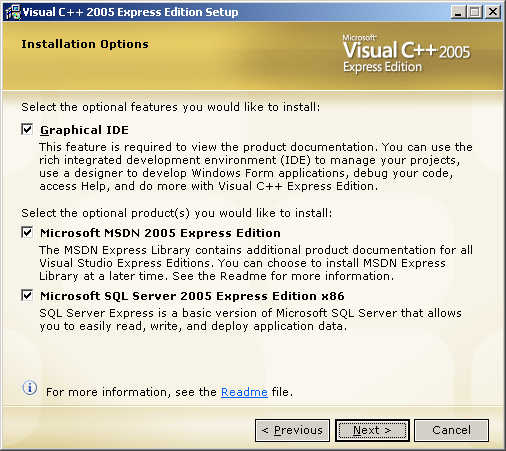
|
| |
The default installation path was given to you. Change accordingly if needed though most of the files will still need to be installed in the primary partition. Here we just accept the default path (provided that the required space is available). Then, click the Install button.
| 
|
| | |
The installation progress windows form start. Just wait and relax.
| 
|
| | |
After the pre-requirement component(s) installed, the VC++ 2005 Express edition installation will start and other optional items will follow.
| 
|
| | |
More progress...
| 
|
| | |
If there are error(s), the setup wizard will stop the installation with error message and you need to rectify those errors before re-do the installation from beginning.
| 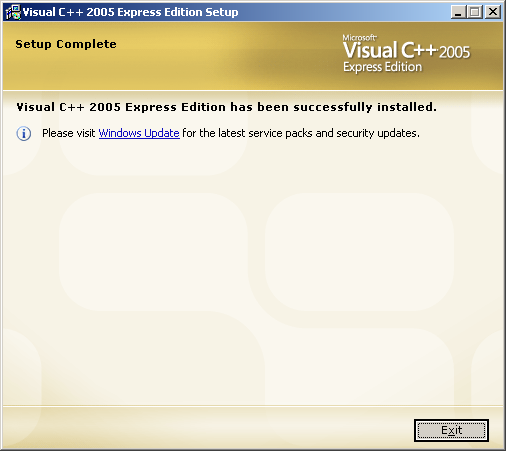
|
| |
Well, we successfully installed Visual C++ 2005 Express Edition. Then, launch the program and the following windows form will be displayed for the first time of using VC++ 2005 EE.
|
| |


| |
| | |
In the next lab practice we will start learning C/C++ coding. |