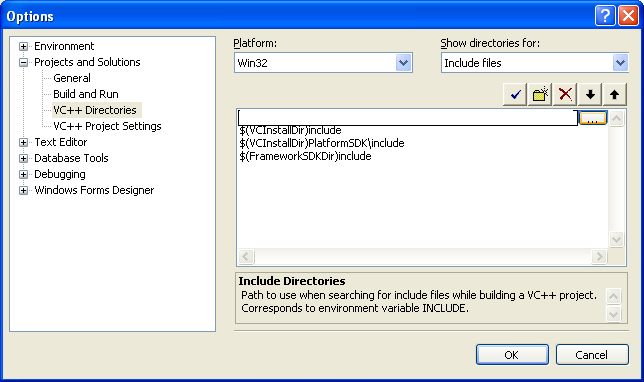| Main |< Install Windows PSDK 2 |Configure And Use Windows PSDK 2 >|Site Index |Download |
The Win32 Windows Programming
Configure And Using Windows PSDK- Part 3
Items in this page:
Continue installing the Windows PSDK for Visual C++ 2005 Express Edition.
Configuring PSDK for VC++ Express Edition.
-
Next, select the Include files in the list box as shown below.
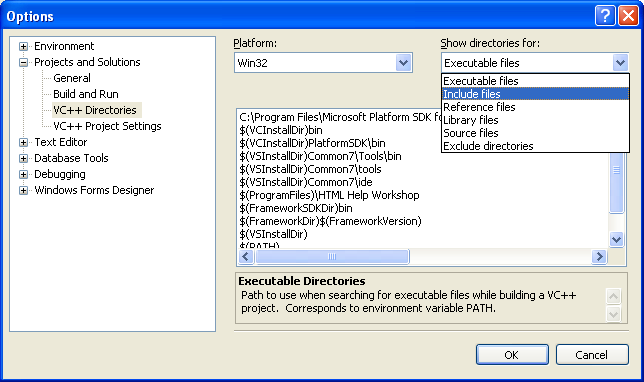
------------------------------------------------------------------------------------------------------------
-----------------------------------------------------------------------------------------------------------

-
Add a new line as done before and select the directory for the include files as shown below.
C:\Program Files\Microsoft Platform SDK for Windows Server 2003 R2\Include
|
|
-
The path for the include files is shown below.
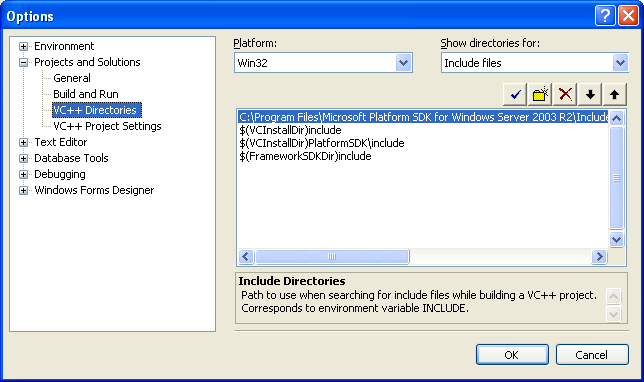
-
Finally, select Library files from the list box as shown below.

-
Add a new line as done before and select the directory for the include files as shown below.
C:\Program Files\Microsoft Platform SDK for Windows Server 2003 R2\Lib
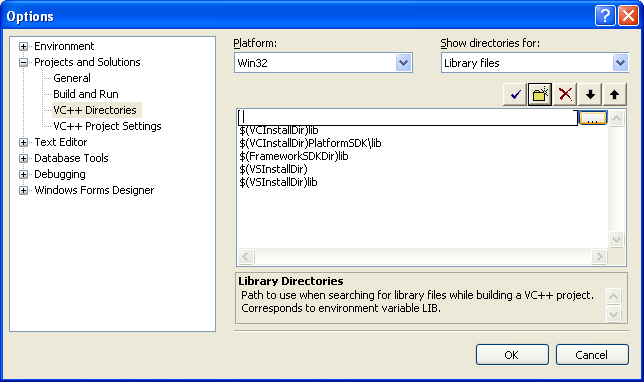
---------------------------------------------------------------------------------------------------------------
------------------------------------------------------------------------------------------------------------------------

-
The path for the library files is shown below.

-
Other alternative that you can use is adding those paths in the environment variables as shown in the following Figure for Tenouk’s Windows Xp Pro machine for specific user or system (global).
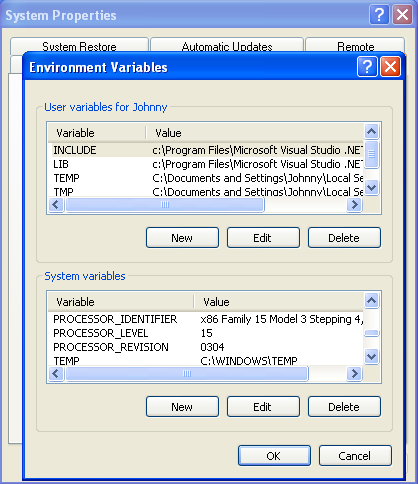
-
Next we need to update the corewin_express.vsprops file. You need to edit the corewin_express.vsprops file that can be found in C:\Program Files\Microsoft Visual Studio 8\VC\VCProjectDefaults. Open the file using unformatted text editor and change the string that reads:
AdditionalDependencies="kernel32.lib"
-
to
AdditionalDependencies="kernel32.lib user32.lib gdi32.lib winspool.lib comdlg32.lib advapi32.lib shell32.lib ole32.lib oleaut32.lib uuid.lib"
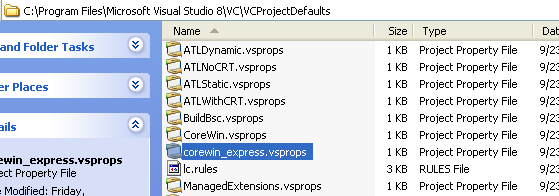
-
Here, we tell the compiler all the Windows system main library files. Later, those Windows core library files inclusion can be seen in the VC++ project property pages.

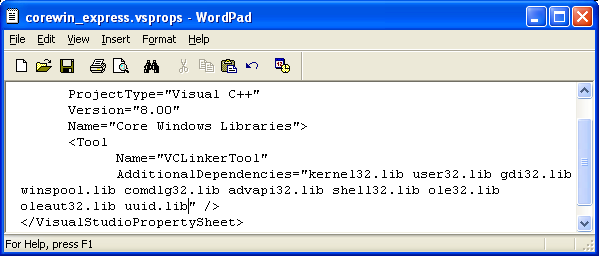
-
Take note about a space that separate those library files and don’t forget to save the file. If you do not update the corewin_express.vsprops file, you need to add the library file(s) manually in your project property pages every time you want to build applications/programs that need those libraries as shown below.
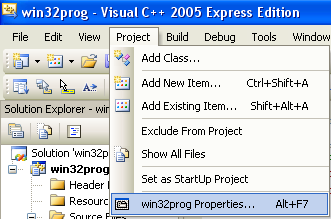
-
The libraries need to be added in the Additional Dependencies setting under the Linker Input folder of the project property pages.

-
When you click the ... button at the end of the Additional Dependencies field, the following dialog will be displayed. The additional library files need to be added manually one by one, for example xxxx.lib file as shown below. Notice that the updated libraries in the corewin_express.vsprops file as done previously are shown in the Inherited values: list box. Cancel all the dialogs and back to the VC++ EE IDE.

-
Again, by updating the corewin_express.vsprops file, we already told the compiler where to find Windows core library files and no need for us to add the Additional Dependencies (library files) every time we build Windows program that need those library files as done in Win 32 programming tutorial using Visual C++ 2003 .Net.
| Main |< Install Windows PSDK 2 |Configure And Use Windows PSDK 2 >|Site Index |Download |
Windows SDK-Download, Install, Configure and Use:Part 1 |Part 2 |Part 3 |Part 4